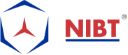Explore Annotation & Tagging With Its Differences
About Annotation
You can make use of annotations to insert text on a drawing to explain a plant object like a tank, line, or pipe. Also, you can use annotations only for orthographic drawings in plant 3D.
You can generate an annotation style or template based on an existing annotation style, or else you can simply create a new annotation style. To the base, an annotation style on a model, you can use AnnotationTemplates.dwg (typically it shows the Program Files directory) and choose a block from the drawing. The template blocks include dynamic block parameters. With these parameters set, an annotation gets dynamically sized, when placed in a drawing.
Annotations get dynamically sized when you add those annotations to a component.
When you generate dynamically sized annotations, you can utilize the Assign Annotation Format dialog box to assign the format string to the attribute. Also to any related active block parameters.
Applying another method, i.e., (including the Attribute Definition dialog box), you can also use the format string for the attribute entirely. Besides, to allow the dynamic sizing function, you need to update each instance of related active block parameters. The only purpose to use the Attribution Definition dialog box is to place other attribute properties, like text style and height.
If you create an annotation using a block, you can also add dynamic sizing function to the block.
You can also modify the following styles for annotations
- Symbol properties: – A Symbol property set the name of the annotation style and also specifies the block that is shown when the style gets used.
- General style properties: – Here it Sets layer, color, line type, line type scale, plot style, and line weight.
- Other properties: – Other properties set the scale factor used for the symbol, whether the annotation acquires the component properties. Or the annotation associated with a component. Whether the annotation directly gets inserted, whether to use a leader, or whether to coordinate the orientation of the target object.
About Tag
Tag or Tagging is the method in Autodesk Revit, Autodesk AutoCAD, and Bluebeam software. It also recognizes the elements in the drawings. When a tag develops, the labels that added in the display represent the exact value of the desired component’s parameters. When the tag loads and it gets placed in the project, the cost for the object’s corresponding parameters is showcasing by these tags.
A Tag signifies an Annotation Family which inscribes data embedded inside a Model Element.

Annotation and Tagging
Let’s check the difference between a Tag and an Annotation
Tags and annotations can merely confused. An annotation can not only display a tag but also it shows the additional information.
| A Tag | An Annotation |
| A tag is a unique identifier for an element or line segment. | Annotation is a part of Information about an element or line segment that shows on a drawing. |
| Tags are Data. | Annotation is Text and (optional) shapes. |
| Tags are Located in the data cache. | Annotation is available in the drawing area. |
| A tag is a single entity for each component or line segment. | An annotation is component or line segment that can hold multiple annotations. |
| Tags are Viewable as a property in the Data Manager. | Annotation is Viewable in the drawing. |
| Tags are Unique. |
Annotation is Not significantly unique. |
| A tag is Not text, but data. It Comprised of subparts as described by the tag format. | An annotation is a Text it defines style block description. This text can comprise the tag property of an element or line segment. The text here is not a tag, but it is an annotation. |
Conclusion:
Well, this was all about Annotation and tagging and the differences between them. Annotation and tagging also have great opportunities in the construction industry. Annotation and tagging course is available in the market, you can also call it as Service Detailing course. Its use is extensive in MEP-FP industry.