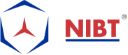Ultimate Guide For Autodesk Revit Beginners: Scheduling Tips
The article will showcase some of the basic queries and great tips found in the method of transitioning our office to Autodesk Revit. It will also help you to intensify your knowledge and learn the Schedules basics of Autodesk Revit.
Let’s get started with the Schedules Basics & pretty Tips
Basics Types of Schedules are:
- Schedule/Quantities Schedules: It is the Schedule placed and modeled in-place families in Revit.
- Graphics Column Schedules: It is a graphical plan of structural columns.
- Material Takeoff Schedules: In Revit, Material Takeoff Schedules are Schedule materials used in the particular project.
- Note Block Schedules: A Note Block Schedules are the Schedule placed instances of a generic annotation family in Autodesk Revit. You can also schedule the values in a “Note Block” schedule.
- Sheet List Schedules: The sheet list, Schedule sheets for the project.
- View List Schedules: It views the list of schedules in the plan.
- Embedded Schedules: In Schedules of Spaces, Electrical Circuits, Piping Systems, or Mechanical Systems.
- Key Schedules: It is a Key used in standard parameters to populate large schedules of the same category quickly.
- Keynote Legends: Keynote is the element from a predefined list of Key Values & Text.
- Revision Schedules: Revision Schedules Exist in the title block families in Revit.
Now check the pretty Tips for the schedules
There are lots of new concepts out here for schedules
1. You need to identify what type or category of schedule you are looking for?
Here in the Properties window of the Schedule, edit “fields.” You can see the type of Schedule is in the title of the window, and the categories are usually in the “Select from available fields” drop-down.
A Key Schedule holds an extra Parameter in the properties called as “Parameter Name.”
2. A Shared Parameter is necessary or not?
Usually, when you preface a. rfa file (For example- a tag or component), a shared parameter is mandatory and therefore it is necessary to tag or schedule the parameter. However, to populate a Note Block Schedule, Generic Annotation families do not require to have shared parameters.
Also, a value that records for a system family does not require to remain a shared parameter, unless and until you are tagging it (.rfa).
3. Are you practicing on a Shared Parameter in a tag or component and you are having difficulty referencing it in your Key Schedules?
Here, Key Schedules will not support Shared Parameter. Consider FINALLY using those Hard-coded parameters that appear with Revit families OOTB. They ARE accessible in both tags as well as in Key Schedules.
4. Is text wrapping for your General Notes or other text (placed with the Text Tool) giving you trouble?
Think to build a Key Schedule rather from an inactive section. You will get all the flexibility of Schedules and also access to few of the latest improvements.
5. A Material is present in a model, & Are you facing problem in finding it in Material Takeoff Schedule?
A Material utilizes with the Paint Tool gets suspended from a Material Takeoff Schedule. Therefore, it is unable to find it.
6. In case, a material is in the Material Takeoff Schedule, but you are unable to find it in the model?
Then, Right Click and select “Show” to see where that item is in the model.
7. Do you want to control in bulk the “issue dates” for sheets or the “title on sheet” for views?
Consider forming a Sheet List and also View List Schedules for internal QC.
To conclude, these were short and straightforward Basics of schedules types and tips. Hope it will be pretty beneficial for you and also it served you to improve your knowledge about it.
You can also share your views.