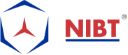Explore WednesdayQuizMaster on Detailing Within Revit!
Detailing within Revit-
Before you begin, though, consider the list of3 ways detailing in Revit that could make things easier for you.
- Setting line weights
- Adding structural details
- Placing connections and finishing details
Detailing, i.e., Annotation and Tagging. It is the concept used in Revit MEP where Tagging or a Tag is an Annotation. It identifies the elements in the drawings. When a tag develops, the labels that added in the display represent the exact value of the desired component’s parameters. When the tag loads and gets placed in the project, the cost for the object’s corresponding parameters is showcasing by these tags.
Within Revit, there are primarily two kinds of details:
Hybrid detailing & Complete Over-Detailing.
However, it is possible to model anything in the design; it should avoid such, as it leads to large file sizes and model degradation. You need to be intelligent concerning what to model in 3D and what you must detail in 2D. It usually suggests that if you model to a certain point, then go to the details to document the rest.
In Revit MEP, a symbol is a graphic representation of an annotation/detailing element or another object. Annotation scale in Revit MEP can utilize in getting the Generic Annotation that retains its actual size on paper. Thus, it means that Revit will compensate for the View Scale by scaling the annotation up.
To learn about some Annotation tools, check the link here.