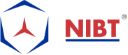Enhance Your Construction Documents with Annotation Tools
Annotations in Revit software are view specific that means you need to duplicate annotations for every view. You can make use of annotations to insert text on a drawing to explain a plant object like a tank, line, or pipe. Also, you can use annotations only for orthographic drawings in plant 3D.
Annotations get dynamically sized when you add those annotations to a component. When you generate dynamically sized annotations, you can utilize the Assign Annotation Format dialog box to assign the format string to the attribute.
Furthermore, there are many Annotation tools used in construction projects and also for construction documents. To Enhance your construction documents with the annotation tools, let’s list down the few tools they are-
- Dimensions
- text notes
- keynotes
- tags and
- Symbols and
- Multi-Rebar Annotations
Let’s start one by one explanation of Annotation Tools:
1. Dimensions
Dimensions show measurements in a project. These Dimensions are used to carry the measure or angle within the elements or parts of items. The dimension automatically gets updates as the distance between elements get changes.
There are mainly two types of dimensions:
- Temporary dimensions- Temporary dimensions are the measures that represent in the drawing as you place elements or when you select an item. These dimensions get disappear when you perform the action or deselect the component. As you create or select geometry, Revit shows temporary dimensions around the element. Thus, it uses temporary dimensions to control placement of elements in the model dynamically.
- Permanent dimensions- A permanent dimension is a view-specific element that records measures in the model. They are the measurements that you add to drawings to document the design. They are view-specific, and they print on sheets.
2. Text Notes
To document the design, you can add text notes to drawings, with or without leaders. You can also change the text style if required. Text Notes enriches your design documents with additional informational or instructional notations.
It also Adds explanatory, instructional, technological, or different text annotations to your drawings. When you add text notes to a drawing, you can control the display of leader lines, text wrapping, and text format. After adding a text note, you can also edit it to change its position or form, add or adjust leaders, and make other modifications.
3. Keynotes
Keynotes are used to tag elements or materials with standard CSI keynotes or custom keynotes. A keynote parameter is accessible for all model elements, which includes detail components and materials. You can also tag all of these elements utilizing a keynote tag family.
The keynote value obtains from a separate text file that includes a list of keynotes. Keynotes can function as an element, assigned to a material, or customized to provide the necessary information. Each element has a Keynote Type parameter.
4. Tags
A tag is an annotation for identifying elements in a drawing. The use of the Tag tool is to attach a tag to a selected element. Properties associated with a tag can display in schedules. When a tag develops, the labels that added in the display represent the exact value of the desired component’s parameters.
When the tag loads and it gets placed in the project, the cost for the object’s corresponding parameters is showcasing by these tags. A Tag signifies an Annotation Family which inscribes data embedded inside a Model Element.
5. Symbols
A symbol is a graphic illustration of an annotation element or other objects. The Symbols sometimes referred to as tags. Use annotation symbols in views and legends to reveal design details. The Symbol tool is also used to place 2D annotation symbols in views of the project. You can also change the appearance of symbols through their properties. And also, you can modify properties before or after you place the symbols.
The following symbol legend identifies the annotation symbols that you can make use of it in a set of construction documents.

Annotation symbols in Construction Documents
6. Multi-Rebar Annotations
A multi-rebar annotation enables you to tag multiple rebars and rebar sets with a separate annotation. With multi-rebar annotations, you can select several aligned rebars and display the dimensions within the rebar references, as well as parameter data. Also, you can modify multi-rebar annotations like other tags. You can use multi-rebar annotations to tag each bar in rebar set with a specific annotation for fabrication and also construction.
To conclude, the article was all about Annotation tools which are useful to improve your construction documents.