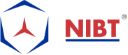Explore The Term Annotation & Tagging Lines In Autodesk Revit
Annotation and Tagging
Annotation and Tagging is the concept used in Revit MEP where Tagging or a Tag is an Annotation. It recognizes the elements in the drawings. One can also make use of annotations to insert text on drawing to describe a plant object like a line, or pipe. Furthermore, you can also use annotations only for orthographic drawings in plant 3D.
Tagging is the method in Autodesk Revit software. It also identifies the elements in the drawings.
A tag when gets develop, the labels that added in the display represent the exact value of the desired component’s parameters. When the tag loads and gets placed in the project, the cost for the object’s corresponding parameters is displaying by these tags.
In Revit MEP, a symbol is a graphic representation of an annotation element or another object. Annotation scale in Revit MEP can utilize in getting the Generic Annotation that retains its actual size on paper. Thus, it means that Revit will compensate for the View Scale by scaling the annotation up.
Let’s Check Annotation and tagging lines in Autodesk Revit
Lines are term as ‘Dumb modeling.’ Well, I would say that one has jump backward into 2D CAD if you opt for drawing with lines, arcs, and circles in Revit software.
The brighter and modernized form of technical Annotation/detailing in Revit is to make use of objects. Therefore, now the puzzle is, how can we tag a line in Revit MEP? The solution is, you can’t. Rather than, form a line-based detail family and place yourself as an object which can represent the same as a tagline Revit. Also, it has more significant benefits.
Tag Lines Revit has unique Element IDs and parameters just like every other object in the Revit environment.
Furthermore, check the Benefits and the Drawbacks
Benefits
- The line can get tags.
- In the properties, Length can get control numerically.
- The line can get replace in multiple views with a separate Family in a matter of seconds using the right click option & > selecting all instances to swap the Family or Type.
- The line can have several visibility states, i.e., Course, Medium and Fine.
Drawbacks
- In case, If it is a 2D Detail Item then, miserably, you cannot schedule it as it does not exist in a 3D space. It is Schedule only in the view where you locate it.
- The line is a straight line all the time. There are No curves, just a click to start and a click to end. Curves lines need to draw as facets.
STEPS to create line-based Family for tagging
To learn how to form a line-based Family for tagging, you can follow the steps below:
- Create a new Family, start the template from the …Detail Item Line Based.rft template.
- Drag a line from the origin point, across to the endpoint. Once the padlocks rise, click them all to lock it in place.
- Choose the line from the ribbon, swap the current line style for your preferable line style.
- If you desire, you can also create your own bespoke line style in the Object Styles dialogue box.
Summary
It is also conceivable to form a 3D lines using the Generic Model Line Based template. Hence, it was all about Annotation and Tagging Lines in Autodesk Revit. Also, the Benefits and Drawbacks.
Furthermore, I would like to tell you that as the construction industry in rapidly growing, there are vast career opportunities in Annotation and Tagging in Revit and many of the courses are also available which would give a kick-start to your career.