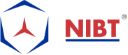Methods For Investigating Relationship Lag In Primavera P6 Reports.
Lag in Primavera scheduling may be positive or negative. For all working on a management contract.
It’s not easy to find Relationship Lag in Primavera scheduling. There aren’t any features to highlight lag. But understanding how lags are used in your project is an essential part of really knowing your P6 scheduling. We need a process to root out any relationship lags in P6 scheduling.
The critical reason is the lack of visibility of lag delays on Primavera scheduling. Lag time is hard to identify and document – it isn’t apparent when looking at the Gantt Chart or when analyzing a schedule’s dates. When lag time used on P6 scheduling, it’s pretty rarely documented why the delay was added, causing construction managers to scratch their heads. Time IS money, after all.
Investigating P6 scheduling lag in Primavera P6 Professional would be efficient. The assessment guidelines compel Primavera scheduling to inspect each insertion of lag in their P6 scheduling. But investigating lag P6 scheduling is not as straightforward as one would wish.
The bottom activity details display the lag of activity ancestors and successors, but that is a single activity. We want to investigate and list all exercises in the Primavera scheduling that have relationships modified by lag.
This article illustrates how to examine and Primavera P6 report lag tasks in an entire Primavera P6 scheduling Professionals.
The key to Find lag in Primavera scheduling is to understand where to go to investigate the lag variable. No, it’s not found in the columns feature of the layout tool group. But we do see the relationship lag appearing in printable Primavera P6 report. Let’s explore the printing of Primavera P6 report with lag information.
Developing a Reusable Relationship Lag in Primavera Scheduling Report:
It’s pretty easy to build Primavera P6 reports. And also the reporting features can report on a project’s relationships. Using Filters, we can create an excellent report that shows only Activities which have relationships with leads or lags.
Here’s We begin the Step by step procedure to build Primavera P6 Report.
Step-1: Create a New Report- Navigate over to the Primavera P6 Reports screen. Then Click the Add button on the Command Bar to add a New/Fresh report to your database.
Step-2: Choosing the Subject of Report- When the Report Wizard comes up, click on Next to create a new Report. And On the following screen, select the “Activity Relationships” subject area and click next.
Step-3: Choose Columns- Select the columns as shown. Click OK.
Step-4: Turn Off Group and Sort- Click the Group and Sort button and set it to <none> or leave the Group By field blank. Click OK.
Step-5: Setting a Custom Filter for Lag- Click the “Filter” button. In the Parameter dropdown, find and select “Lag.” Set the conditional dropdown to “is not equal to” and type ‘0’ in the Value column. This combination will filter for both leads (i.e., negative lags) and lags. Click OK to save your Filer.
Step-6: Saving the Primavera P6 Lag Report- Click Next. And name your report “Relationship Lag Report.” Then Click Next. Before you click Run Report, click Next again and Save your report. And Click Finish to close the Wizard.
It’s ideal to Save your report first before running it. It may not run if you do not have a project open first.
Step-7: Open a Project and Run the Primavera P6 Lag Report- Open a Project and then run your report. You should see some output similar to the above.
Summary:
Incorrect use of lag can make for an inactive (and not a dynamic) Primavera scheduling. This means schedulers will have to manually change lag values according to changes in ancestor activity implementation. Ideally, you want the P6 scheduling software to provide automatic activity updates, as per the schedule’s network logic, which also includes proper lag relationship modifiers.
Producing Primavera P6 report pre-built will help you be prepared anytime you need to run some analysis on P6 scheduling, perhaps even a schedule a contractor has submitted. So keep it in your arsenal of analysis tools.
Now, learn to follow the best practice suggested in the intro. Avoid using lag altogether in your Primavera scheduling. Preferably you should use a well-defined activity to represent any lag or lead delay in your project plan. Everyone will be much happier for it!