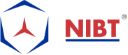Tracking Changes Made in Primavera P6 Schedule
Well, working with a team gets more comfortable if everyone understands individual responsibility and keeps the single central copy of any document, database or code updated to make sure that no changes are lost. It certainly saves a lot of headaches.
Do you work in an organization where so many people can access the one & only database of Primavera P6? Have you ever lost track of your old work, and never found out who did the changes in your Primavera P6 schedule?
You must have desired to find out who modified the changes to the Primavera P6 schedule that you created, and that too without specifying any comments or mentions in a Primavera P6 File/Notebook?
Here is a quick tip that will guide you to track users who modified your Primavera P6 schedule/plan.
Add four new fields, i.e., columns to your schedule layout by selecting the ‘columns’ icon.
Click on ‘View menu and Columns,’ from here you have the option to access the ‘columns’ dialog box.
From the ‘Columns’ dialog box, expand ‘General’ category button which is under the ‘Available Options’ bar. You can go there by clicking on the left-hand side of the dialog box.
You will have to select the fields by pressing the Control key and clicking on ‘Added By,’ ‘Added Date,’ ‘Last Modified By’ & ‘Last Modified Date’ simultaneously, in the list which comes under ‘General.’
After that click on the arrow similar to play button so that all chosen fields are shifted to the right side of the window box under ‘Selected Options’ tab.
With the chosen four fields under ‘Selected Options’ tab, click the ‘Apply’ button and they will be reflected in the selected panel, after that click on OK button.
The information which you need to see who changed your Primavera P6 schedule and when will be in front of you now!
Don’t forget to save your customized layout.